Emerson Liebert Remote Monitoring Panel User Manual
Browse online or download User Manual for Power supply units Emerson Liebert Remote Monitoring Panel. Emerson Liebert Remote Monitoring Panel User manual
- Page / 28
- Table of contents
- BOOKMARKS




- Remote Monitoring Panel 1
- 2
- TABLE OF CONTENTS 3
- SAVE THESE INSTRUCTIONS 5
- 1.0 INTRODUCTION 6
- Networ k Power 7
- 2.0 INSTALLATION 8
- 2.6 Electrical connections 10
- Installation 11
- Communication connections 11
- 3.0 OPERATION 12
- Operation 13
- 3.2 LED Mimic Power Flow 15
- 3.3 Audible Alarms—Buzzer 15
- 3.5 LCD Monitor and Menu Keys 16
- Figure 15 Menu tree 17
- Freshening Charge 17
- Stop Freshening Charge 17
- 3.7 Status and Event Messages 20
- 3.8 Prompt (Popup) Windows 24
- 3.10 Default screen saver 25
- 4.0 TECHNICAL SPECIFICATIONS 26
- 4.1 Agency and Certifications 27
- SL-25415_REV01_01-09 28
Summary of Contents
AC PowerFor Business-Critical Continuity™HELPF4F3F2F1EMERSON™Network PowerLiebert®Press any key back to main menuLieber t NX081 kVA -3x312 - 16-2009Si
Installation62.6 Electrical connections Connect the power and communication cables to the RMP as shown in Figure 6.Figure 6 Power and communication ca
Installation7Connect the RS-485 communication cable to the Liebert NX as shown in Figure 7.Figure 7 RS-485 cable connection to Liebert NXConnect the o
Operation83.0 OPERATION3.1 Startup and ResetThe RMP will start as soon as the power supply is connected. The LCD will illuminate without any data disp
Operation9Figure 10 UPS and RMP firmware are compatible screenWhen the Silence On/Off button is pushed, the relevant screen in Figure 11 will be displ
Operation10Figure 12 Communication with UPS failedIf the RMP is functioning properly and the connection with UPS is correct, but the UPS does not sup-
Operation113.2 LED Mimic Power FlowThe LEDs mounted on the mimic flow chart represent the various power paths and current UPS oper-ational status.3.3
Operation123.4 Direct Access Push Buttons—KeysThe NX Remote Monitoring Panel has one direct access push button: Silence ON/OFF. The Silence ON/OFF but
Operation13The summary menu tree is shown in Figure 15. Refer to Table 12 for a detailed description of each menu item.Figure 15 Menu treeBatteryBatte
Operation143.6 Detailed Description of Menu Items The description that follows refers to the graphic LCD monitor window shown on Figure 14.UPS System
Operation15Current Record WindowKeeps a log the events that resulted in the current mode of operation. Ignores transient conditions that have been res
Operation163.7 Status and Event MessagesRefer to Table 13 for descriptions of events and alarms.Table 13 RMP messagesMessage Description / Suggested A
Operation17Inverter AsynchronousThis alarm is triggered by an inverter software routine when the inverter and bypass waveforms are misaligned by more
Operation18Bypass Phase ReversedThe phase sequence direction of bypass voltage is reversed.Normally, the phase of phase B lags 120 degrees behind phas
Operation19UPS Shutdown UPS Shutdown, output power-downCheck UPS Output Inverter off during normal startup (diagnostics information only)Generator Con
Operation203.8 Prompt (Popup) WindowsThe prompt window is displayed during the operation of the system to alert the user to certain condi-tions and /
Operation21Figure 16 Help screen3.10 Default screen saver This default screen is displayed following 2 minutes of operation with no new alarm or activ
Technical Specifications224.0 TECHNICAL SPECIFICATIONSTable 16 Mechanical specificationsMechanicalCharacteristics Units ValueHeight mm 100Width mm 400
Technical Specifications234.1 Agency and CertificationsSafety Standard: IEC/EN/AS 62040-1-1 incorporating applicable portions of IEC/EN/UL/AS 60950-1C
EmersonNetworkPower.comEnsuring The High AvailabilityOf Mission-Critical Data And Applications.Emerson Network Power, the global leader in enabling bu
iTABLE OF CONTENTSIMPORTANT SAFETY INSTRUCTIONS . . . . . . . . . . . . . . . . . . . . . . . . . . . . . . . . . . . . . . . . . . . . . . . .1SAVE T
iiFIGURESFigure 1 Remote Monitoring Panel components and functions. . . . . . . . . . . . . . . . . . . . . . . . . . . . . . . . . . . . 2Figure 2 Re
1IMPORTANT SAFETY INSTRUCTIONSSAVE THESE INSTRUCTIONSThis manual contains important safety and operating instructions concerning the installation and
Introduction21.0 INTRODUCTIONThe Liebert NX Remote Monitoring Panel (RMP) is designed as a remote user interface to monitor Liebert NX Uninterruptible
Introduction3Figure 2 Remote Monitoring Panel layout constraintsTable 1 RMP component location in Figure 11 Bypass Input 10 F3 Function Key2 Inverter
Installation42.0 INSTALLATION2.1 Preliminary checksBefore beginning to install the RMP, verify that the equipment has reached site in its own packagin
Installation5Figure 4 Communication cable connection2.5 Mounting the RMP on DrywallTo hang the RMP on drywall or similar surface:1. Drill four holes (

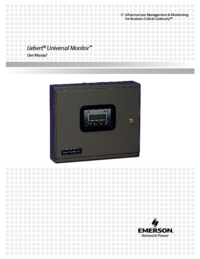

 (5 pages)
(5 pages)







Comments to this Manuals