Emerson AV50 Owner's Manual
Browse online or download Owner's Manual for DVD players Emerson AV50. Emerson AV50 Owner`s manual [en] User Manual
- Page / 44
- Table of contents
- TROUBLESHOOTING
- BOOKMARKS



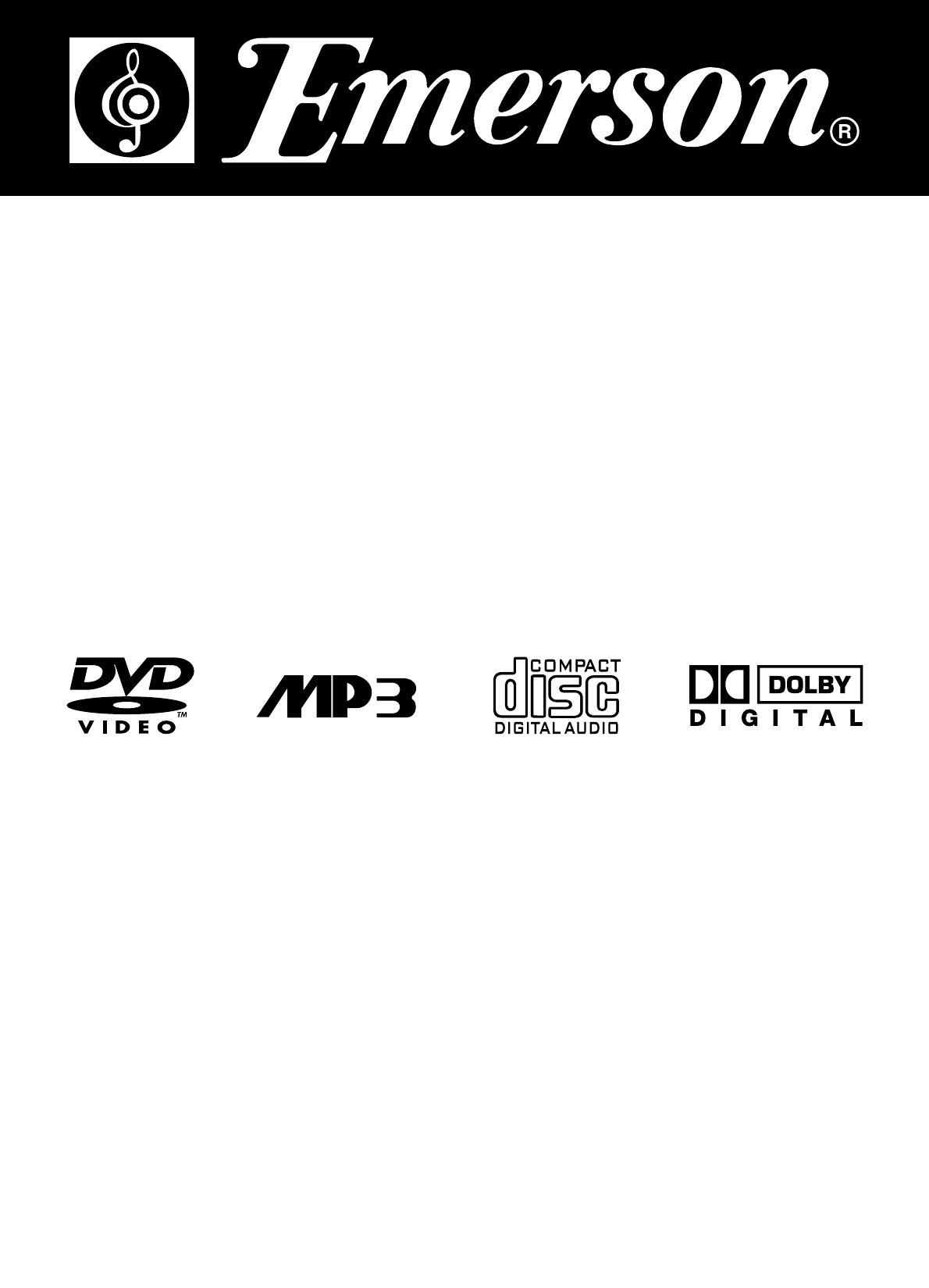
- COMPACT AUDIO/VIDEO SYSTEM 1
- DVD/CD/CD-RW/MP3 PLAYER 1
- OWNER’S MANUAL 1
- Welcome...… 2
- FCC NOTICE: 5
- FCC Caution: 5
- Table of Contents 6
- Main Unit (Front View) 7
- Main Unit (Back Panel) 8
- MAIN DISPLAY INDICATORS 9
- REMOTE CONTROL 10
- Features of This System 12
- Notes on Discs 14
- Unpacking 15
- Installation 15
- SPEAKER SYSTEM CONNECTION 16
- TV and Optional Component 17
- Connections 17
- Connecting the AC Power Cord 17
- CONTROLS AND THEIR FUNCTIONS 18
- Presetting Radio Stations 19
- Recalling Preset Stations 19
- Changing Preset Stations 19
- Last Station Memory 19
- Playing Discs 20
- Basic Playback 20
- CD-R/RW and MP3 Playback 22
- Playing MP3 Audio CDs 22
- Picture CD Operations 22
- Using the Title Menu 23
- Using the Root Menu 23
- Using the Audio Menu 23
- Repeat Playback 24
- A-B Repeat Playback 24
- Random Playback 24
- Program Play (Audio CDs only) 25
- Settings and Adjustments 28
- Using the SETUP Menu and 28
- SETUP Menu Listing 29
- TV Display Setting 30
- Selecting Angle Mark 31
- (OSD) Language 31
- Selecting Captions 32
- Dolby Digital Setup Page 32
- Dynamic Range Setting 32
- Preferences 33
- Special Functions 35
- Subtitle Language Selection 36
- Audio Language Selection 36
- Bookmark Function (DVD Only) 36
- Digest/Intro-Scan Function 37
- (for Audio CDs) 37
- Other Functions 38
- Listening to the Radio 38
- Bass and Treble Adjustments 39
- Headphone Jack 40
- Mute Control 40
- Reset Button 40
- Additional Information 41
- Troubleshooting (Continued) 42
- EMERSON RADIO CORP 43
- LIMITED WARRANTY 43
- PART NO.: 16-2940 44
Summary of Contents
44COMPACT AUDIO/VIDEO SYSTEMDVD/CD/CD-RW/MP3 PLAYERwith AM/FM DIGITAL TUNING RECEIVEROWNER’S MANUALAV50Visit our web site at www.emersonradio.com
9REMOTE CONTROL1. OPEN/CLOSE Button2. KEY LOCK Button3. PBC Button4. SUBTITLE Button5. TITLE MENU Button6. AUDIO MENU Button7. DIGEST Button8. DVD MEN
10Power Cord ProtectionTo avoid any malfunctions of the unit, and to protectagainst electric shock, fire or personal injury, pleaseobserve the followi
11Features of This System DVD player with Dolby Digital* Audio output. Two-way speaker system. AM/FM digital tuner. Compatible with DVD, MP3, CD-R
12TYPES of DISCS That Can be Played on This SystemThis player can playback discs bearing any of the following marks:Note-1 DVD players and discs are
13Notes on DiscsDisc handling precautions To keep the disc clean, handle the disc by its edge. Do not touch the surface. Do not stick paper or tap
14UnpackingCheck that you have the following items: Main unit (1). Speakers (2). Remote control (1). Video cable (4 feet x 1). AM loop anten
15SPEAKER SYSTEM CONNECTIONConnect the supplied speaker system using the supplied speaker cords by matching the colors of theterminals and of the cord
16TV and Optional ComponentConnectionsRequired cords Video cord for connecting a TV set (included). Audio cords (not included).When connecting a cor
1714. HEADPHONE JACKFor private listening, insert optional (not included)headphones (1/4 inch plug) into the PHONESJACK. The speakers will shut off.15
18Presetting Radio StationsYou can preset up to 30 of your favorite AM and FMstations, in any combination, in the tuner memory for easyrecall.1. Press
1WarningTo prevent fire or shock hazard, do notexpose the unit to rain or moisture.To avoid electrical shock, do not open thecabinet.Refer servicing t
19Playing DiscsThis chapter describes how to play a DVD/CD/MP3 disc.Basic PlaybackIMPORTANT:Please note that some DVD movie discs may not have allthe
20Basic Playback (Continued)When a disc is inserted the following will occur dependingon the type of disc inserted. When playing a DVD.A DVD menu or
21CD-R/RW and MP3 PlaybackImportant InformationThe DVD player in this system can also play normalaudio CDs, recordable CDs (CD-Rs), re-writable CD&apo
22Most DVD movie discs will automatically display either a“Title Menu” or a “Root Menu” before the actual moviebegins to play. When these menus appear
23Repeat PlaybackYou can play all of the chapters in a title or an entire DVD discrepeatedly.You can play all of tracks on an audio CD repeatedly.You
24Program Play (Audio CDs only)You can play the contents of the disc in the order youwant by arranging the order of the tracks on the disc tocreate yo
25Selecting a Start Point by Chapteror Time CodeYou can start playback from a specific title or chapter ona DVD disc.Note: This function is not availa
26Checking Disc Information Using Display ButtonYou can check information about the disc, such as thetotal number of the titles or chapters, tracks or
27Settings and AdjustmentsThis chapter explains how to use the SETUP MENU toadjust various functions and controls. We have preset allof the functions
28SETUP Menu ListingFollowing is a listing of all of the possible options for each setting in this system, as they appear on the menupages. The factor
2IMPORTANT SAFETY INSTRUCTIONS (CONTINUED)Before using the unit, be sure to read all operating instructions carefully. Please note that these are gene
29TV Display SettingPath: General Page TV DisplaySelects the aspect ratio of the TV set to be connected.NORMAL/PS (4:3 Pan & Scan mode): Used w
30Selecting Angle MarkPath: General Page Angle MarkSome DVD movies contain scenes which were filmedfrom multiple angles simultaneously. If the scen
31Selecting CaptionsPath: General Page CaptionsDefault Setting: OffSome newer DVD movies include closed captioning forhearing impaired viewers. In a
32PreferencesThe preferences page allows you to select the default language for the audio, subtitles and disc menus, change theparental control settin
33Setting the Parental Control LevelPath: Preferences ParentalDefault Setting: No ParentalMany DVD movie discs contain Motion Picture Association ra
34Special FunctionsThis chapter describes how to use some specialfunctions, such as subtitle selection, angle selection, etc.Zoom Control1. Press the
35Subtitle Language SelectionNote: This function can only be used for DVD discs on whichsubtitles have been recorded in multiple languages.While play
36Digest/Intro-Scan Function(for Audio CDs)When playing a normal audio CD the DIGEST buttonperforms the same function as an INTRO SCAN button ona CD p
37To listen to non-preset radio stationsUse manual or automatic tuning in step 2.For manual tuning, press TUNING ( Ù or Ú ) repeatedly.For automatic
38Bass and Treble AdjustmentsThese adjustments can be made while a movie isplaying or while the disc is stopped.The default setting for the Bass and T
3IMPORTANT SAFETY INSTRUCTIONS (CONTINUED)15. OVERLOADINGDo not overload wall outlets and extension cords as this can result in a risk of fire or elec
39Listening to an External SourceIf other audio component(s) are connected to this system(see page 16) You can hear the external source throughthe spe
40The left and right sounds are unbalanced or reversed. Check that the speakers and components are connectedcorrectly and securely. Adjust front bal
41Troubleshooting (Continued)Playback stops automatically. Depending on the disc, the auto pause signal isrecorded. While playing such a disc, the sy
42EMERSON RADIO CORP.LIMITED WARRANTYWhat does this warranty cover? Any manufacturing defects in original material, including original parts andworkma
43EMERSONPART NO.: 16-2940403-02
4IMPORTANT SAFETY INSTRUCTIONS (CONTINUED)FCC NOTICE:This equipment has been tested and found to comply with the limits for a Class B digital device,
5Table of ContentsWarnings and CautionsWelcome ...1UL Safety Instructions
6LOCATION OF CONTROLS AND INDICATORSMain Unit (Front View)1. POWER Button 12. HEADPHONE Jack2. SKIP FORWARD / REVERSE Button 13. OPEN/CLOSE Button
7LOCATION OF JACKS AND TERMINALSMain Unit (Back Panel)1. Speaker (Main) Output 7. S-VIDEO Output2. RESET Button 8. COAXIAL DIGITAL AUDIO Output3. Powe
8MAIN DISPLAY INDICATORS1. KEY LOCK Indicator 12. CHANNEL / DECIBEL / MILLISECONDS Indicators2. PLAY/PAUSE Indicator 13. REMAIN TIME Indicator3. DOLBY
 (48 pages)
(48 pages) (44 pages)
(44 pages)







Comments to this Manuals